How To Get Rid Of Promotions In Gmail
When we open our Gmail inbox on its app, there are many promotional emails that appear as "top picks". This makes our inbox a little bit cluttered and sometimes even our important emails get lost because of these emails. Today, I am going to tell you how you can remove top picks promotion emails in the Gmail app as well as a bonus tip is also here.
Also, read | How to Get a Cleaner Look for Your Gmail Inbox
Remove Top Picks/Promotion in Gmail
Gmail introduced different tabs for its inbox which include the Promotions tab. This helped Gmail in improving the deliverability, and to decrease spam requests users. You can, however, disable these tabs on the Gmail app as well as on PC.
Also, read | 3 Ways To Deal With Spam Emails in Gmail
Steps to Remove Top Picks in Gmail App
Gmail usually shows marketing emails, bulk emails like deals, offers, and other promotional messages as the "top picks". Google automatically categorizes these emails based on their content and sends them in the respective inbox category.
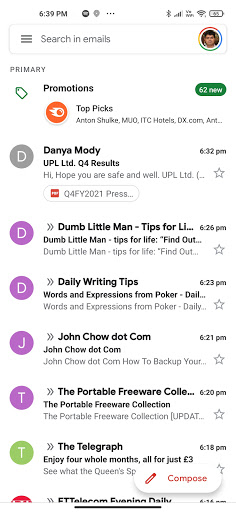
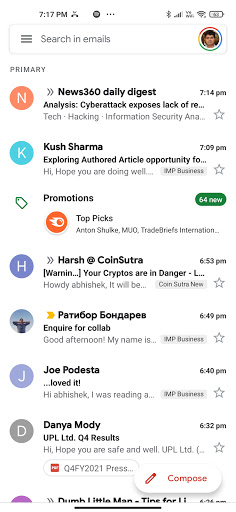
However, you can disable these top picks emails from your Gmail inbox on its app. Follow the steps mentioned below.
1. Open the Gmail app on your phone.
2. Tap on the hamburger icon and select Settings from the list.
3. Now, tap on your email ID to enter the settings of your account.
4. Here, under the Inbox section, tap on "Inbox categories".
5. Now, scroll down to the end of the page, and under the Promotions tab, look for "Enable bundling of top email". Tap on it to uncheck the box.
That's it. Now, top picks emails will not be shown in your Gmail inbox first.
Bonus Tip: Remove Promotions tab in Gmail
Just like the Gmail app, on PC it also delivers emails to all its tabs based on some factors that include sender info, email content, and user engagement. That's why some emails go straight to the Promotions tab. Here's how you can disable this tab in your Gmail inbox on PC:
1. Click on the Settings (gear icon) in the top right corner and then select See all settings from the drop-down menu.
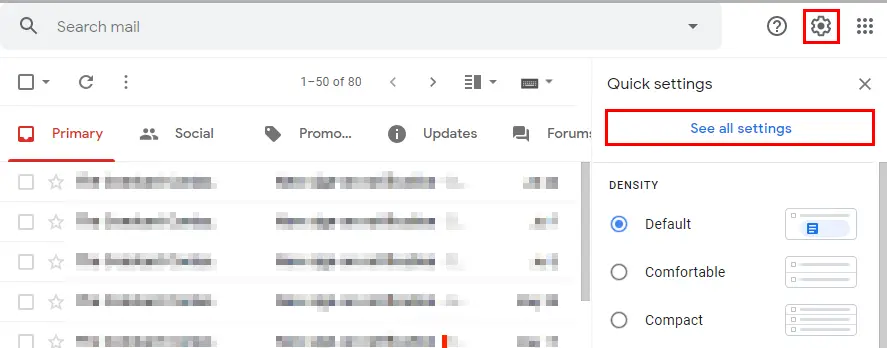 2. Fro there, select the "Inbox" tab and under "Categories", uncheck the box next to Promotions. You can also uncheck any other unwanted tabs to remove them from the inbox as well.
2. Fro there, select the "Inbox" tab and under "Categories", uncheck the box next to Promotions. You can also uncheck any other unwanted tabs to remove them from the inbox as well.
3. Lastly, click on Save Changes at the bottom of the screen.
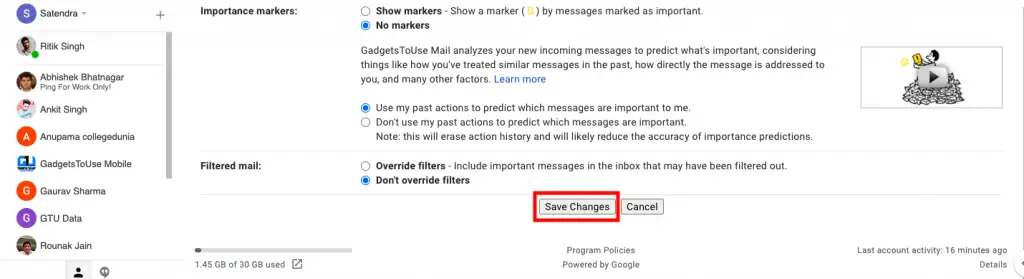
That's it. This will allow all Promotional emails to be delivered to directly your Primary inbox. You can choose to remove all the tabs from here and then your only inbox will have all the emails that might not look that clean.
Note: If you are using another theme in Gmail and cannot see the Setting like the above screenshot. You can go to "See all settings" just like above and then under the Inbox tab, you will have the option to enable the category tabs by yourself, just like the below image.
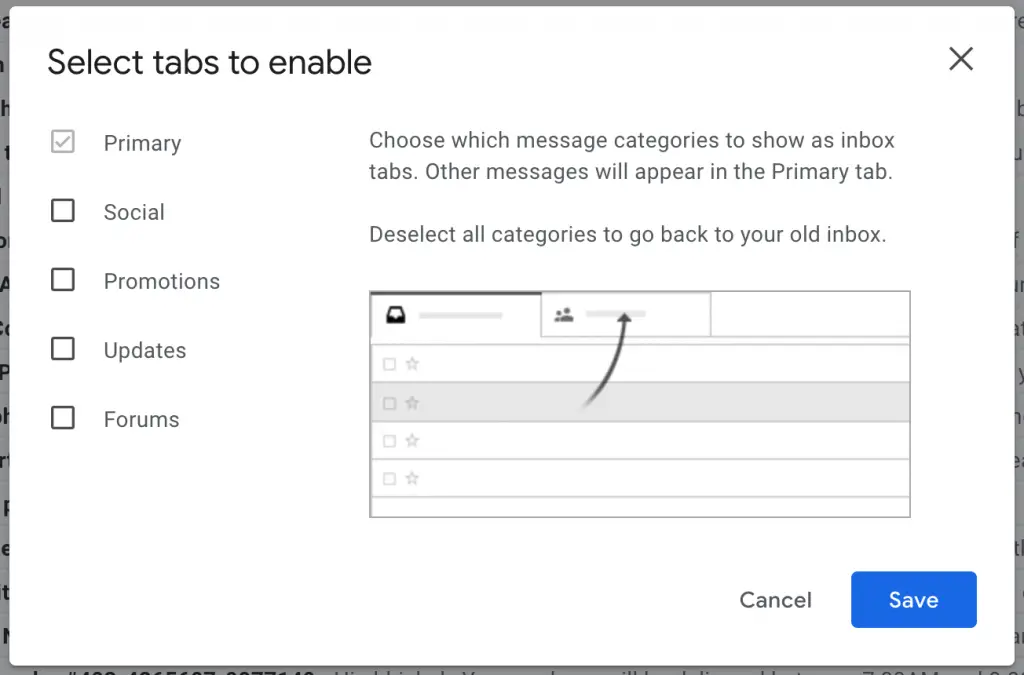
Also, if you want to keep the Promotions tab but do not want the top picks promotion in it. You can keep the Promotions tab and then under "Bundling in Promotions" uncheck the box beside "Enable bundling of top promo emails in Promotions".
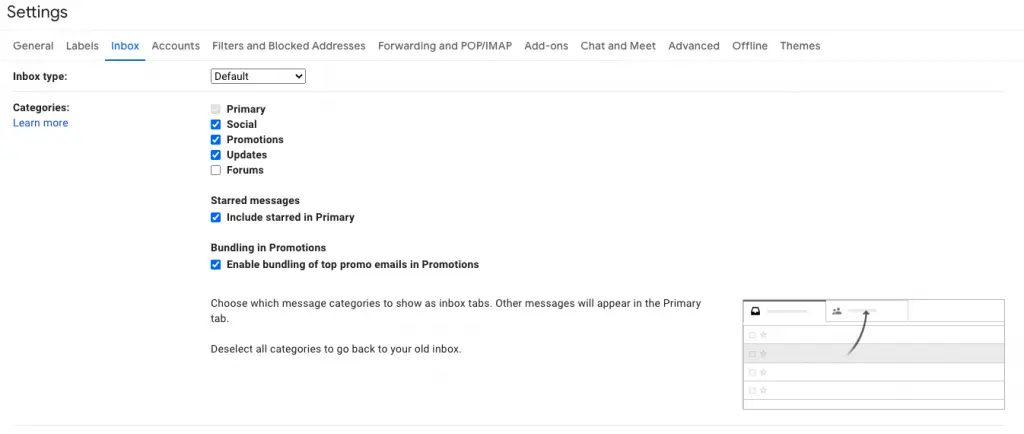
This will keep your pro optional emails and deals in the said tab but will not show top picks promotions, company logos, etc.
Also, read | Storage Full in Gmail? 3 Ways to Free Up Space in Your Gmail Account
So, these were the ways to remove top picks promotion emails in the Gmail app and on PC. For more such tips and tricks, stay tuned!
You can also follow us for instant tech news at Google News or for tips and tricks, smartphones & gadgets reviews, join GadgetsToUse Telegram Group or for the latest review videos subscribeGadgetsToUse Youtube Channel.
How To Get Rid Of Promotions In Gmail
Source: https://gadgetstouse.com/blog/2021/05/13/easy-way-to-remove-top-picks-promotion-in-gmail-app-and-gmail-pc/
Posted by: taylorhakinge.blogspot.com

0 Response to "How To Get Rid Of Promotions In Gmail"
Post a Comment